Integrate Admidio and Stripe for Minimum-Cost Club Membership Payments
- 15 minsIntroduction
If you manage a club, association, or any big group of people I hope you’ve heard about Admidio. It’s the free WildApricot. Why pay $96 a month for the lowest tier of WildApricot when you can self host Admidio for free! Anyways, I was elated when I found an alternative to WildAPricot because I didn’t want to spend $96 a month managing my club.
Admidio is free and open source software that is actively maintained and has a community. It is the perfect hub for your membership needs. It has an announcements page where you can update your community with important posts, an events page to let the community members when your club is hosting events, a messaging system that lets members chat. It has file uploads so that members can share photos and documents. And many tools for the administrator to manage the club.
Admidio also has many plugins that include additional functionality. For example, the membership fee plugin. With this plugin, you can track members who have and haven’t paid for their membership fee. This lets you use Admidio as a central hub for managing all aspects of your club, even financial.
The one thing the membership fee plugin lacks is a payment processer integration. Which is understandable, as this project is available for free and the principal maintainer has limited time resources. Good news though! I added Stripe to accept payments and update the members’ statuses all automatically and you can to if you follow the instructions below.
Instructions
This tutorial assumes you already have Admidio and the membership fee plugin already installed. You also need a Stripe account with at least one subscription product defined. If anything is confusing here reach out to me.
Add a “Donate Now” link to the modules sidebar.
We have to manually edit the smarty template files to add this button.
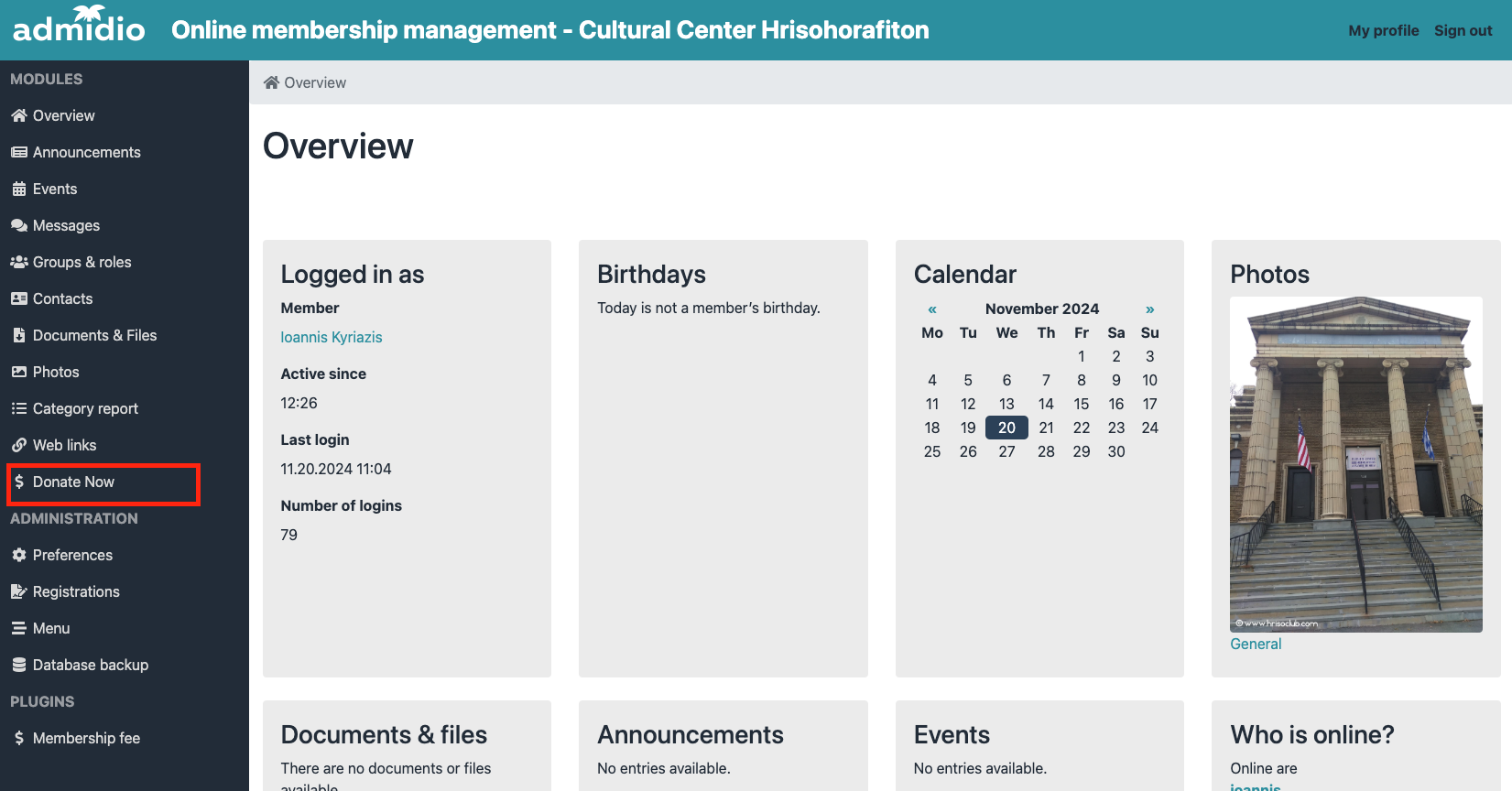
The file that you have to modify is in you admidio installation folder. The exact file is /admidio/adm_themes/simple/templates/sys-template-parts/menu.main.tpl
The file must look like this:
NOTE: Replace
{* Create the sidebar menu out of the navigation menu array *}
<div class="admidio-headline-mobile-menu d-md-none p-2">
<span class="text-uppercase">{$l10n->get("SYS_MENU")}</span>
<button class="btn btn-link d-md-none collapsed float-end" type="button" data-bs-toggle="collapse"
data-bs-target="#admidio-main-menu" aria-controls="admidio-main-menu" aria-expanded="false">
<i class="bi bi-list"></i>
</button>
</div>
<nav class="admidio-menu-list collapse" id="admidio-main-menu">
{foreach $menuNavigation as $menuGroup}
<div class="admidio-menu-header">{$menuGroup.name}</div>
<ul class="nav admidio-menu-node flex-column mb-0">
{foreach $menuGroup.items as $menuItem}
<li class="nav-item">
<a id="{$menuItem.id}" class="nav-link" href="{$menuItem.url}">
<i class="{$menuItem.icon}"></i>{$menuItem.name}
{if $menuItem.badgeCount > 0}
<span class="badge bg-light text-dark">{$menuItem.badgeCount}</span>
{/if}
</a>
</li>
{/foreach}
{if $menuGroup.name === "Modules"}
<li class="nav-item">
<a id="PAY_NOW" class="nav-link" href="https://<YOURURL>?id={$currentUser->getValue('usr_id')}">
<i class="fas fa-dollar-sign fa-fw"></i>Pay Now
</a>
</li>
{/if}
</ul>
{/foreach}
</nav>
Make the Payment Portal
For this step I will be using the Astro web framework to build the payment portal because it’s my favorite web framework, if you have a programmer background use whatever framework you want, the concepts are all the same anyways. For this, you’ll need to install Node.js. Once you have it installed, run the following in the terminal.
npm create astro@latest
Just select all the default options when asked.
Create Landing Page
Now that you have a fresh Astro project we have to fill out the landing page. Here’s what index.astro should be filled out with. Careful though, there are club specific things that you will need to replace for it to make sense for your own club. Also, get rid of all the css in the Layout.astro file.
---
import Layout from '../layouts/Layout.astro';
const id = Astro.url.searchParams.get('id') || '';
// replace URL with your URL
let response = await fetch(`https://<URL>/api/get-data`, {
method: "POST",
headers: {
"Accept": "application/json",
"Content-Type": "application/json",
},
body: JSON.stringify({
id
}),
});
response = await response.json();
if (response.message === "success") {
return Astro.redirect(response.stripe);
}
---
<Layout title="Payment Portal">
<!-- Replace all the text below with your own custom text, this is displayed when a member has already paid -->
<div class="container" role="presentation">
<!-- Header Section -->
<header class="header" role="banner">
<h1>Thank You For Donating</h1>
</header>
<!-- Body Section -->
<main class="body" role="main">
<p>You're donation means a lot. <strong>The club</strong> is happy to have you as a member.</p>
<p>We're looking forward to seeing you at our upcoming events.</p>
</main>
<!-- Call-to-Action -->
<div class="cta-container">
<a href="<REPLACE WITH YOUR DONATION LINK>" class="cta-button" aria-label="Donate Again">Donate Again</a>
</div>
<!-- Footer Section -->
<!-- <footer class="footer" role="contentinfo">
© 2024 Your Company | <a href="#" aria-label="View Privacy Policy">Privacy Policy</a> | <a href="#" aria-label="Unsubscribe from Emails">Unsubscribe</a>
</footer> -->
</div>
</Layout>
<style>
/* Global Styles */
@import url('https://fonts.googleapis.com/css2?family=Roboto:wght@400;700&display=swap');
body {
margin: 0;
padding: 0;
font-family: 'Roboto', Arial, sans-serif;
background-color: #121212;
color: #e0e0e0;
line-height: 1.6;
}
.container {
max-width: 600px;
margin: 50px auto;
background: #1e1e1e;
border-radius: 16px;
box-shadow: 0 8px 20px rgba(0, 0, 0, 0.5);
overflow: hidden;
border: 1px solid #333;
animation: fadeIn 1s ease;
}
/* Animation */
@keyframes fadeIn {
from {
opacity: 0;
transform: translateY(20px);
}
to {
opacity: 1;
transform: translateY(0);
}
}
/* Header Section */
.header {
background: linear-gradient(135deg, #6a1b9a, #8e24aa);
color: white;
text-align: center;
padding: 50px 20px;
}
.header h1 {
margin: 0;
font-size: 28px;
font-weight: bold;
letter-spacing: 1px;
}
.header p {
font-size: 16px;
margin-top: 10px;
opacity: 0.9;
}
/* Body Section */
.body {
padding: 30px 20px;
text-align: center;
}
.body p {
margin: 10px 0;
font-size: 18px;
color: #bdbdbd;
}
.body strong {
color: #8e24aa;
}
/* Call-to-Action Button */
.cta-container {
text-align: center;
margin: 20px 0;
}
.cta-button {
display: inline-block;
padding: 15px 40px;
background: #6a1b9a;
color: white;
font-size: 16px;
font-weight: bold;
text-transform: uppercase;
text-decoration: none;
border-radius: 30px;
box-shadow: 0 6px 15px rgba(106, 27, 154, 0.4);
transition: all 0.3s ease;
}
.cta-button:hover {
background: #4a0072;
box-shadow: 0 8px 20px rgba(74, 0, 114, 0.6);
}
/* Footer Section */
.footer {
background: #212121;
text-align: center;
padding: 20px;
font-size: 14px;
color: #757575;
border-top: 1px solid #333;
}
.footer a {
color: #8e24aa;
text-decoration: none;
font-weight: bold;
}
.footer a:hover {
text-decoration: underline;
}
/* Responsive Design */
@media (max-width: 600px) {
body {
padding: 10px;
}
.container {
margin: 20px auto;
}
.header h1 {
font-size: 24px;
}
.header p {
font-size: 14px;
}
.body {
font-size: 16px;
padding: 20px;
}
.cta-button {
font-size: 14px;
padding: 12px 30px;
}
}
</style>
Create Endpoint to Redirect To Stripe Checkout Session
Now create a new file in the project under src/pages/api, name it get-data.js. Fill it in with the following. Again, read the comments and replace the data with your club specific info.
// Get the client
import mysql from 'mysql2/promise';
import Stripe from 'stripe';
const stripe = new Stripe(import.meta.env.STRIPE_TEST_KEY);
const connection = await mysql.createConnection({
host: import.meta.env.HOST,
user: import.meta.env.USERNAME,
database: import.meta.env.DATABASE,
password: import.meta.env.MYSQL_PASS
});
export async function POST({ request }) {
const body = await request.json();
if (!body.id) {
return new Response(JSON.stringify({
message: "no id"
}, {
status: 400,
headers: {
"Content-Type": "application/json"
}
}));
}
try {
// verify that user exists
const [result] = await connection.query('SELECT usr_login_name FROM adm_users WHERE usr_id = ' + body.id);
if (result.length === 0) {
return new Response(JSON.stringify({
message: "no user with that id found"
}, {
status: 400,
headers: {
"Content-Type": "application/json"
}
}));
}
// get payment date usf_id = 23
let [paymentDate] = await connection.query("SELECT usd_value FROM adm_user_data WHERE usd_usr_id = " + body.id + " AND usd_usf_id = 23");
if (paymentDate.length > 0) {
console.log(paymentDate[0].usd_value);
// also check if membership has been paid within the year
const today = new Date();
const oneYearAgo = new Date(new Date().setFullYear(new Date().getFullYear() - 1));
paymentDate = new Date(paymentDate[0].usd_value);
console.log(today, oneYearAgo, paymentDate);
if (paymentDate >= oneYearAgo) {
return new Response(JSON.stringify({
message: "already paid"
}, {
status: 400,
headers: {
"Content-Type": "application/json"
}
}));
}
}
// get payment amount
const [paymentAmount] = await connection.query("SELECT usd_value FROM adm_user_data WHERE usd_usr_id = " + body.id + " AND usd_usf_id = 24");
const membershipCost = paymentAmount[0].usd_value;
// !!IMPORTANT!!! here one stripe price must be selected, I have this if statement because I have two membership tiers
let membershipProduct;
if (membershipCost === "150") {
membershipProduct = "<SET YOUR PRICE ID>";
}
else if (membershipCost === "200") {
membershipProduct = "<SET YOUR PRICE ID>";
}
// if paid already, tell them they already paid
// if they didnt pay bring them to stripe checkout
console.log(membershipProduct);
const stripesession = await stripe.checkout.sessions.create({
client_reference_id: body.id,
line_items: [{price: membershipProduct, quantity: 1}],
mode: "subscription",
success_url: "https://<ADD YOUR OWN URL>/?id=" + body.id,
cancel_url: "<WHERE DO YOU WANT USERS TO GO IF THEY CANCEL CHECKOUT>"
})
return new Response(JSON.stringify({
message: "success",
username: result[0].usr_login_name,
paymentDate: paymentDate.length > 0 ? paymentDate[0].usd_value : undefined,
paymentAmount: paymentAmount[0].usd_value,
stripe: stripesession.url
}, {
status: 200,
headers: {
"Content-Type": "application/json"
}
}));
}
catch (err) {
console.log(err);
return new Response(JSON.stringify({
message: "server error"
}, {
status: 500,
headers: {
"Content-Type": "application/json"
}
}));
}
}
You will also need to create a .env file with the following credentials:
STRIPE_TEST_KEY=""
STRIPE_LIVE_KEY=""
HOST=""
USERNAME=""
DATABASE=""
MYSQL_PASS=""
When you run this in production, make sure that you change all instances of STRIPE_TEST_KEY to STRIPE_LIVE_KEY.
Create Stripe Webhook Endpoint To Update Admidio Database
This section is two parts because we have to tell Stripe to send us an event to our webhook endpoint when the transaction is completed.
Create Webhook in Stripe
Go to the Stripe webhooks page. Since we are using the test key, we have to create the webhook in the test environment. When we are ready for production, we’ll have to recreate the webhook in the production side.
Click “create an event destination” and fill in the form with the data matching the following image. Remember to replace club specific data, like the url.
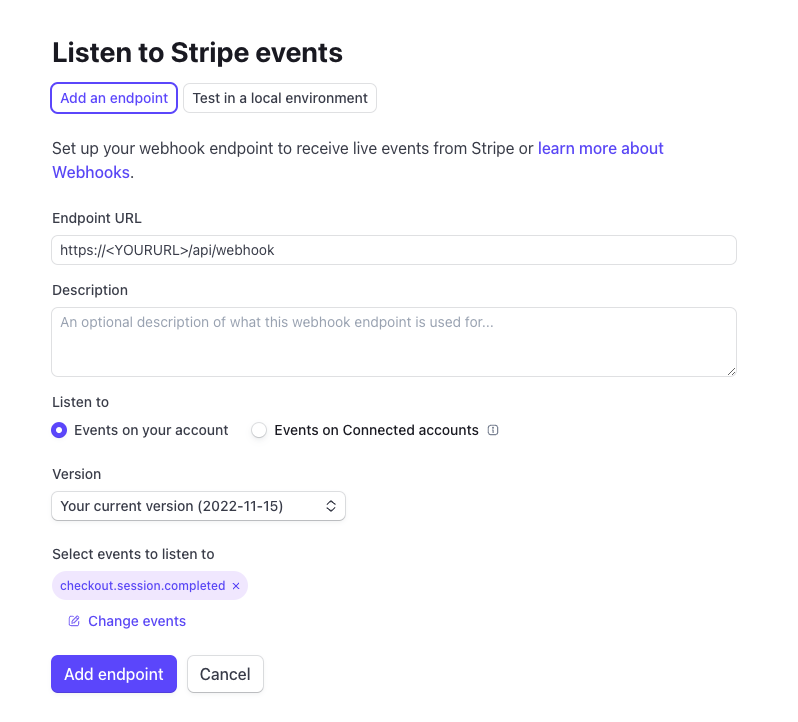
Once all that is filled out you can create the webhook. Now we have to create the endpoint to receive the event on the payment portal side. This endpoint will update the paid status in the member database.
Create Webhook Endpoint in Payment Portal
Create a new file in the src/pages/api folder called webhook.js. Again fill the contents with the following code, replacing the club specific data.
Note: You will need to add ENDPOINT_SECRET="" to the .env file with the endpoint secret from the webhook menu in Stripe.
import Stripe from 'stripe';
import mysql from 'mysql2/promise';
const stripe = new Stripe(import.meta.env.STRIPE_TEST_KEY);
const endpointSecret = import.meta.env.ENDPOINT_SECRET;
const connection = await mysql.createConnection({
host: import.meta.env.HOST,
user: import.meta.env.USERNAME,
database: import.meta.env.DATABASE,
password: import.meta.env.MYSQL_PASS
});
export async function POST({ request }) {
let text = await request.text();
if (endpointSecret) {
// Get the signature sent by Stripe
const signature = request.headers.get('stripe-signature');
try {
const event = stripe.webhooks.constructEvent(
text,
signature,
endpointSecret
);
if (event.type === "checkout.session.completed") {
console.log(event.data.object);
let user_id = event.data.object.client_reference_id;
// db field for payment date is 23
// update it for current user id to todays date
try {
let date = new Date().toISOString().slice(0, 10);
const [results] = await connection.query(
'INSERT INTO adm_user_data (usd_usr_id, usd_usf_id, usd_value) VALUES (' + user_id + ', 23, "' + date + '") ON DUPLICATE KEY UPDATE usd_value = "' + date + '";'
);
} catch (err) {
console.log(err);
return new Response(JSON.stringify({
message: "server error"
}, {
status: 500,
headers: {
"Content-Type": "application/json"
}
}));
}
return new Response(JSON.stringify({
received: true
}));
}
} catch (err) {
console.log(`⚠️ Webhook signature verification failed.`, err.message);
return new Response({status: 400});
}
}
}
Install Dependencies
We use mysql2 library and Stripe sdk. Install them like this:
npm i mysql2
npm i stripe
Conclusion
So now you should have a working payment portal. When you run npm start everything should start up. Congrats.
NOTE: Everything in this tutorial was configured for testing. In Production replace all instances of STRIPE_TEST_KEY with STRIPE_LIVE_KEY and make sure all products exist on production side of Stripe.